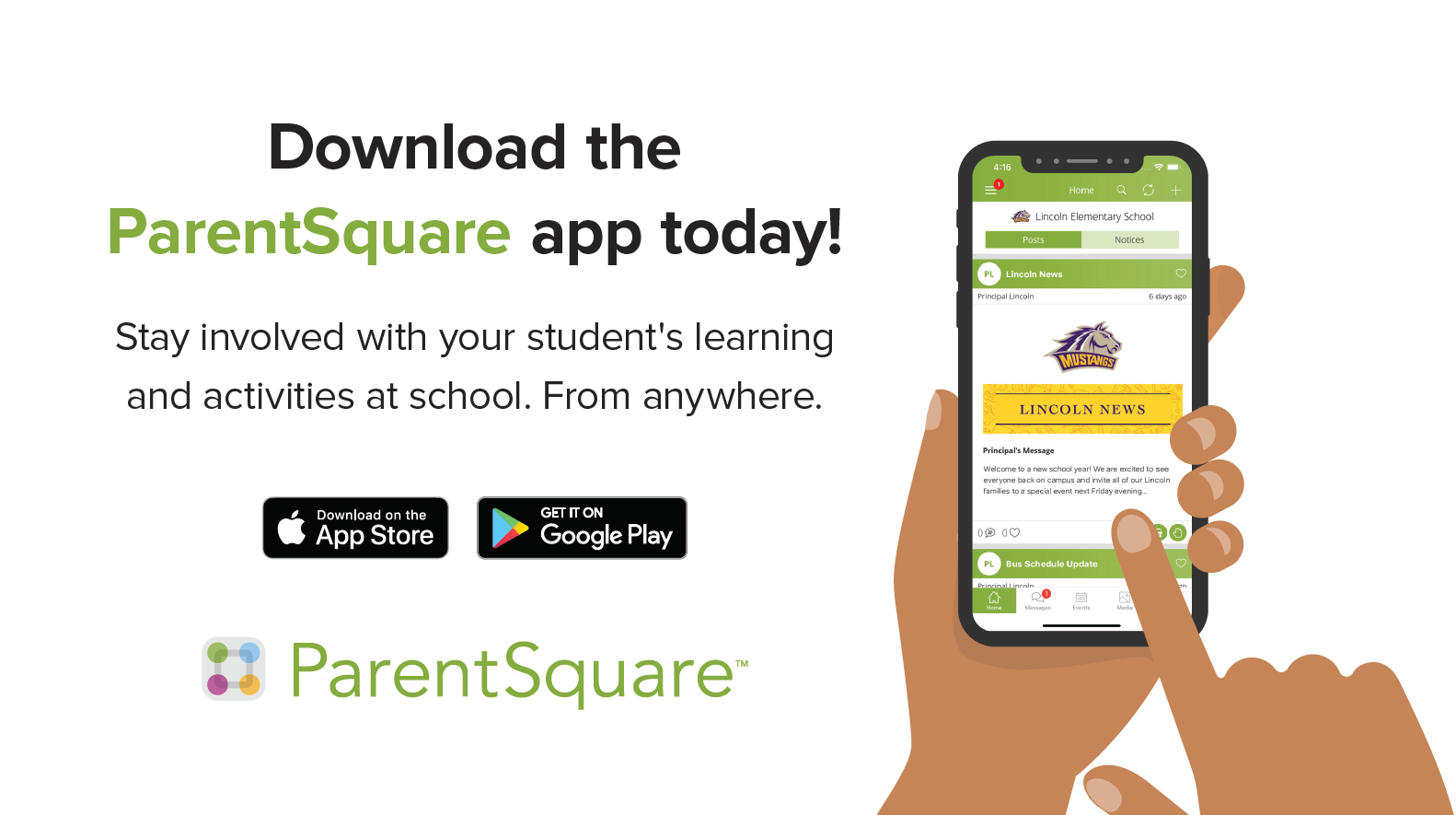Q: How do I sign up or opt-in to receive messages and notifications?
You don’t have to take any action to receive emails, texts or phone calls. Our student information system syncs contact information directly with ParentSquare. If you want to utilize the app, simply download it from the app store and follow the prompts.
Q: Can I access communications for more than one of my students from the same account?
Yes. The first time that you log into the app or web portal, all of your students should automatically be listed in the upper left hand corner. If you don’t see them, please contact your school office(s).
Q: What are the message/alert/notification categories, and what do they mean?
You can choose to receive messages via email, text, voice and/or the app. While you can opt out of any of these methods of communication, you will still receive emergency and attendance information.
Q: My email is correct in ParentSquare. Why am I not receiving emails?
Please check your spam to see if any ParentSquare messages ended up there and mark them as “Not Spam.” Also add donotreply@parentsquare.com to your email contacts so your server recognizes our messages. If you still aren’t receiving emails, please contact us at support@parentsquare.com so that we can assist you.
Q: My cell phone number is correct in ParentSquare. Why am I not receiving texts?
If your account indicates that you have selected to receive texts, you may have opted out when you received one. Text the word START to 66458. This will resume text messaging to your phone.
Q: How do I change my password?
Please go to parentsquare.com and on the login page, click “Forgot Password.” Put in your email or phone number, and you’ll be sent a link to reset your password.
Q: Can I change the email and/or cell phone number on my account?
Yes. Your child’s school(s) will be notified of the change. You can also call the school for help changing contact information.
Q: English is not my first language. How can I receive content in my native language?
You can customize your language settings by going to “My Account” and clicking “Change This” under language settings. From there, you can choose any language that you prefer from the drop-down menu, and you’ll start to receive content in that language. Here is a help article on how to change your language settings.
Q: I am getting too many messages from ParentSquare. Is it possible to receive fewer notifications?
You can customize your notification settings by going to your homepage and clicking on your name in the top right corner and selecting “My Account” from the drop-down menu. On your account page, you find your notification settings in the top right corner and click “Change This” to customize your notifications. If you’re receiving too many notifications, try changing to “digest” setting, meaning you’ll only receive one condensed message in the evening. Here is a help article on changing your notification settings.
Q: Is it possible to contact my child’s teacher directly and privately?
You can contact your child’s teacher privately by using the direct messaging tool. On the home page, click on “Messaging” in the left sidebar. From there, you can send a direct message to your child’s teacher that only you and the teacher can see. You also can send messages to other staff members at the school, such as your child’s coaches and club leaders. You can send these messages in your preferred language; the messages will arrive to staff in English. Here is a link to our help page on direct messaging.
Q: How can I edit my conference sign up?
In order to change your sign up, you must delete your existing sign up and sign up again for the correct slot. To delete your sign up, hover your mouse over your name, and you’ll see a trash can appear to the right of your name. Click on the trash, can and your sign up will be removed. Then, you can click on the “Sign Up” button that corresponds with the correct slot.
Q: Can I change my RSVP?
If your plans change and you would like to change your RSVP, click on “Sign Ups and RSVPs” under the participation tab in the left sidebar. On this page, find the event that you had previously sent an RSVP for and click the green button that says “Change my RSVP” on the right side.
Q: I’ve received an invalid registration link. What should I do?
If your registration link expired, you’ll need a new one. Please contact your school office or send us an email to support@parentsquare.com and ask for a new link to be sent to you.